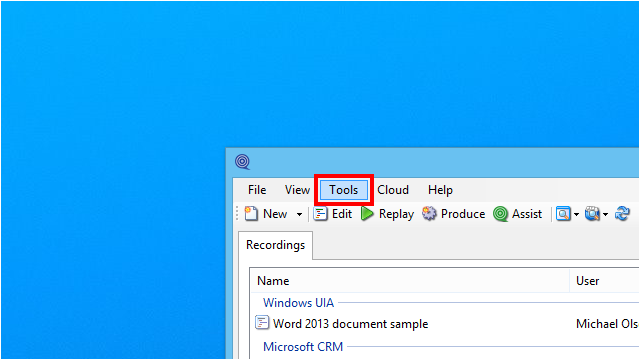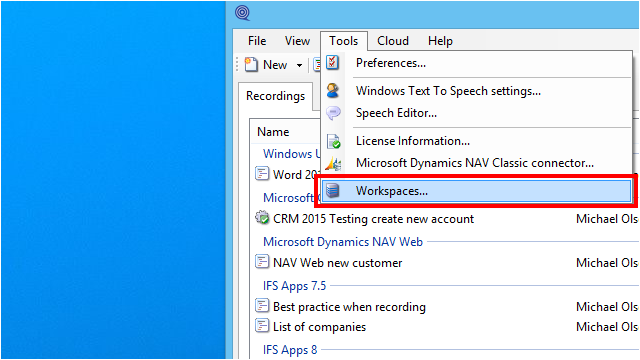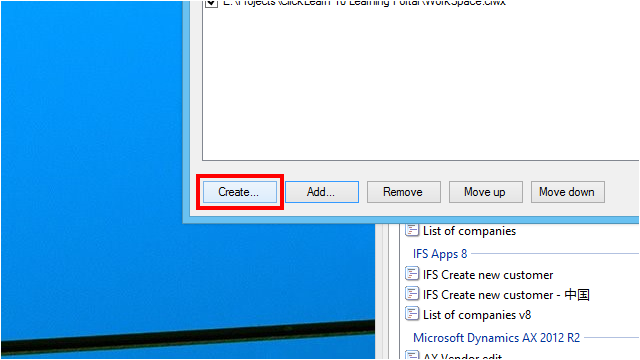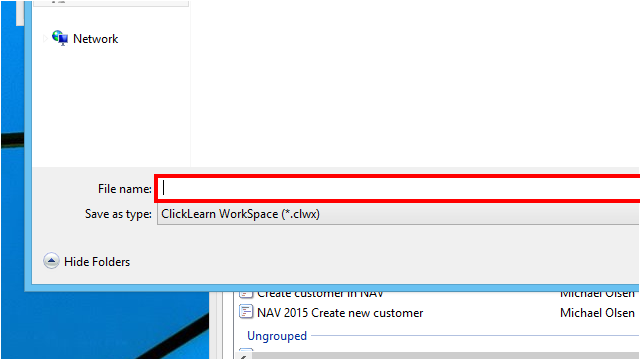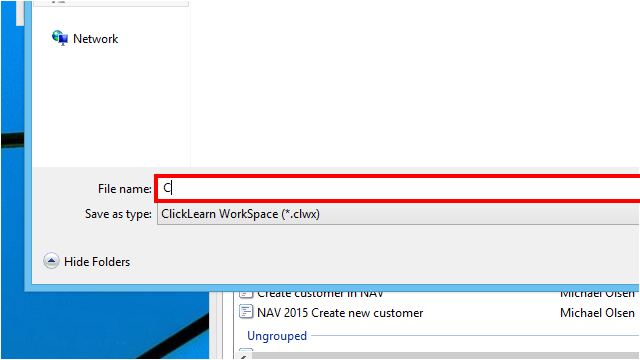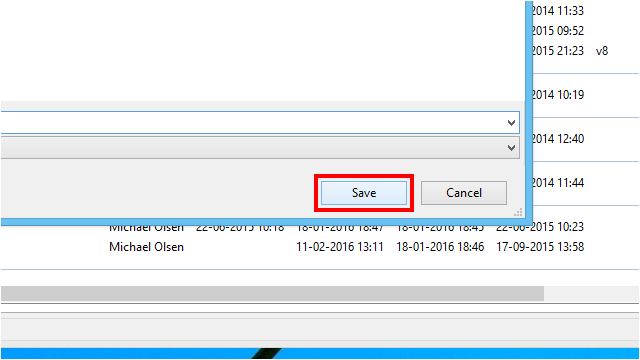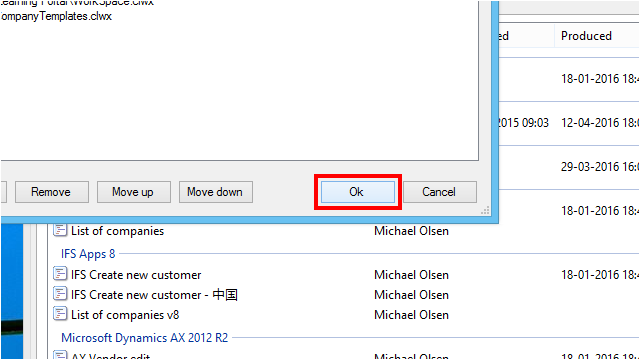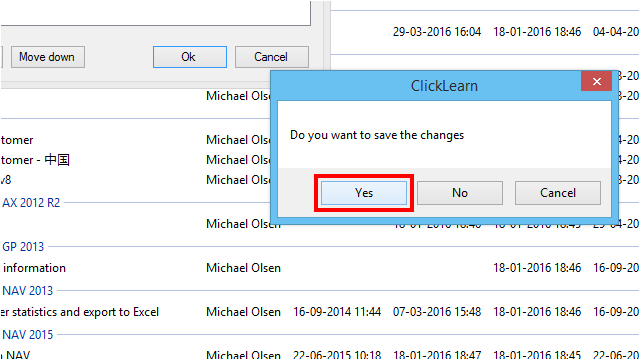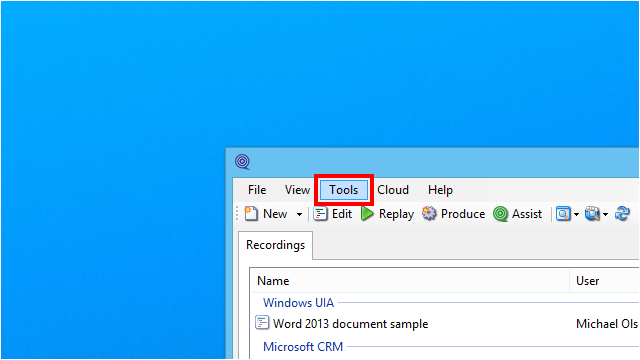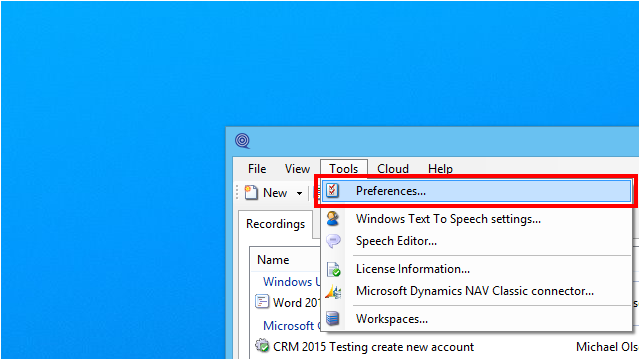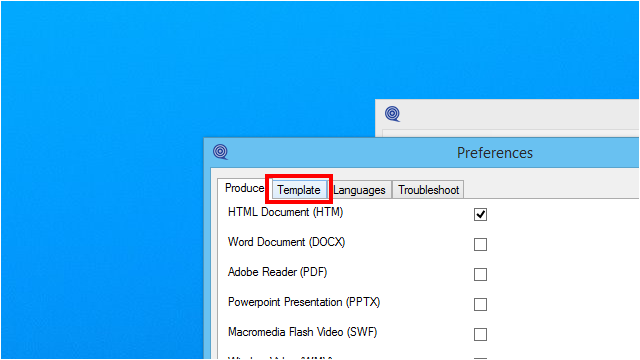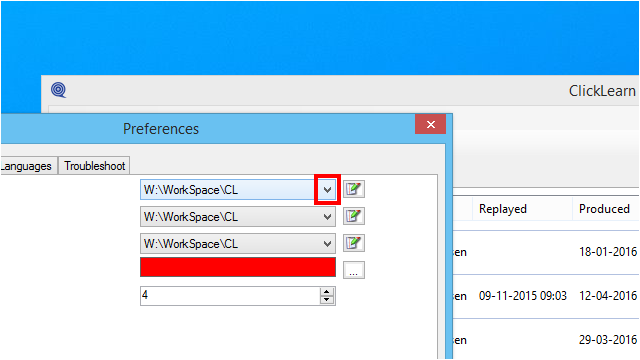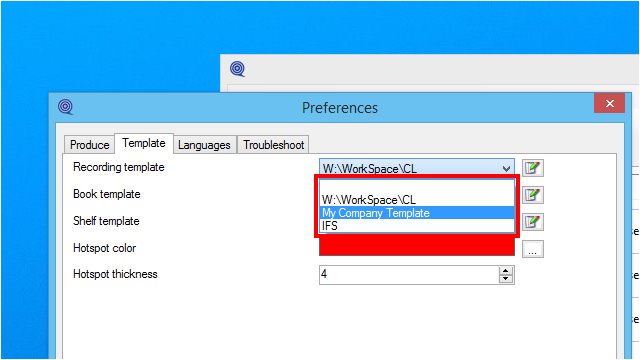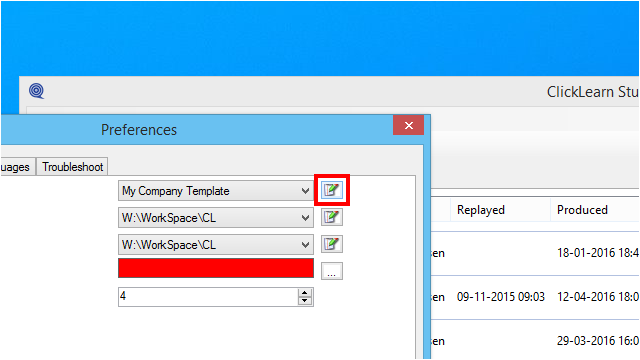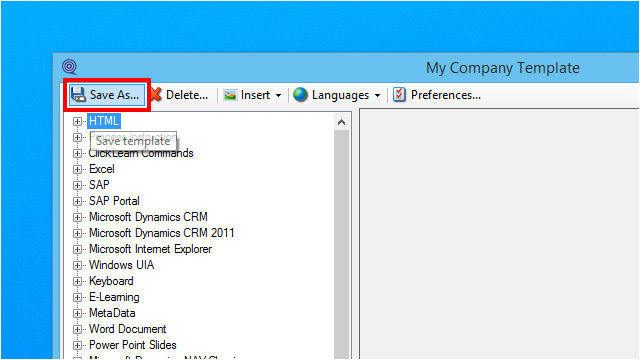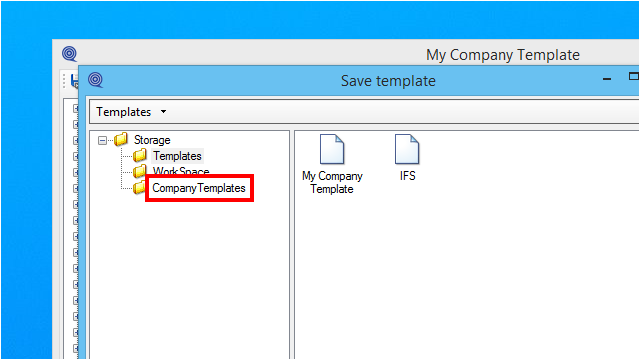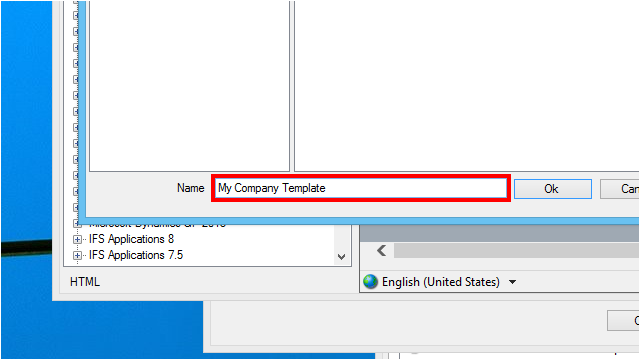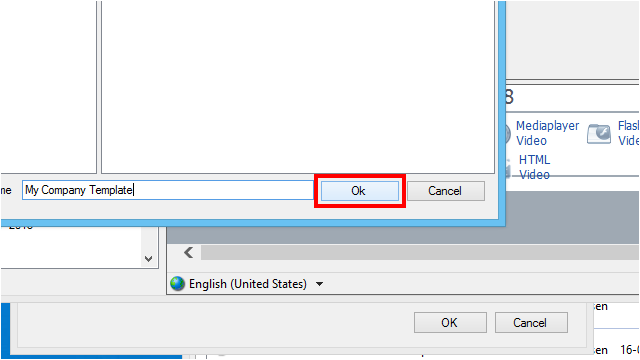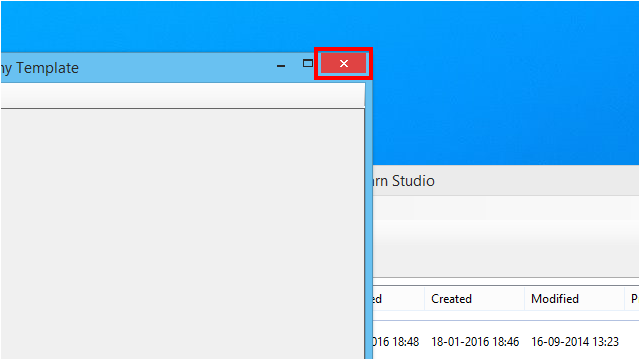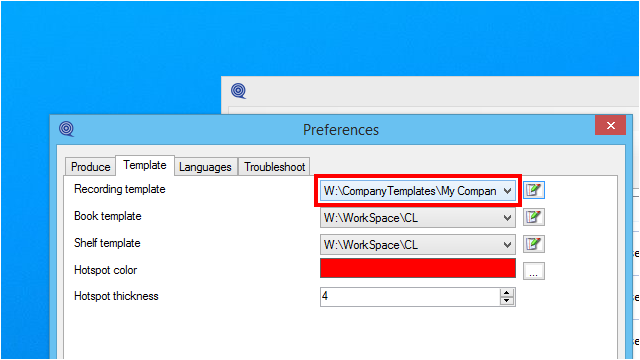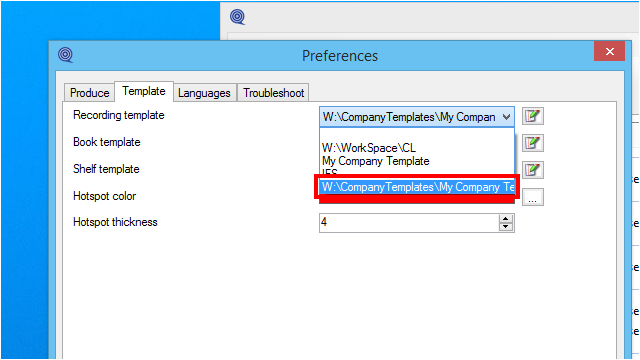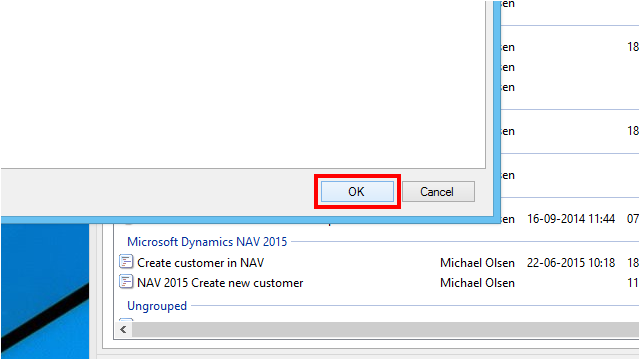A workspace is a special file repository, which may contain multiple templates.
Create a new workspace
Menu7.3.1 Introduction
It is commonly used to store the company templates in a central location, where all ClickLearn users have access to.
7.3.2 Create a template
It is recommended that workspaces are stored on a shared drive.
7.3.3 Copy a locally stored template to a workspace
Normally, when a template is saved, it is saved locally on the PC.
The following steps will show how to open a locally stored template and save it into a workspace.
The list will show all available recording templates. The names starting with W:\ refers to workspace files.
Please note, the W:\ is not a network drive letter, but just W for Workspace.
The folder structure to the left is a list of the available storage locations.
The folder named Templates is for the local storage and the rest is for available workspaces.
The same name a the template selected is used by default, but it may be changed here.
The template from the workspace is now selected.
Please remember to reproduce to get the new template look in the material.